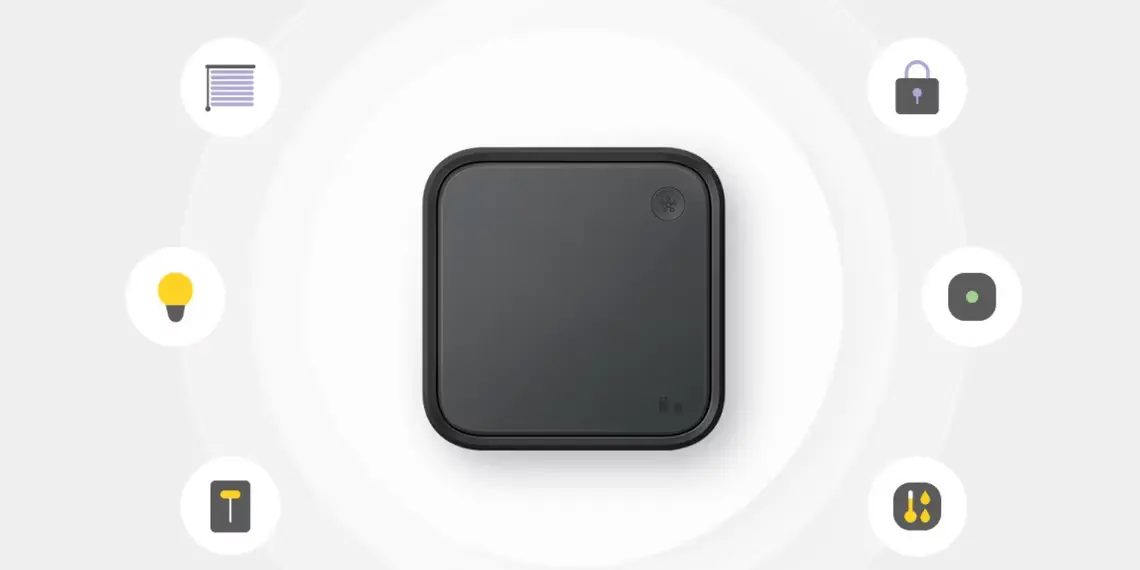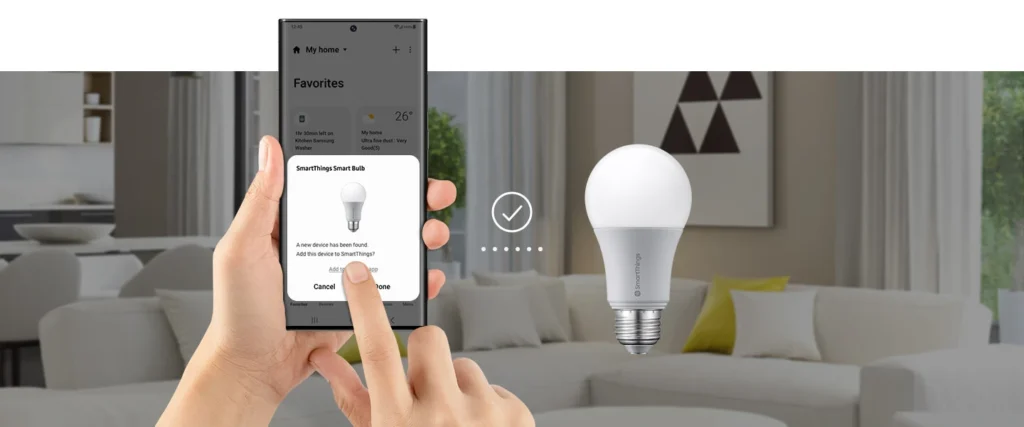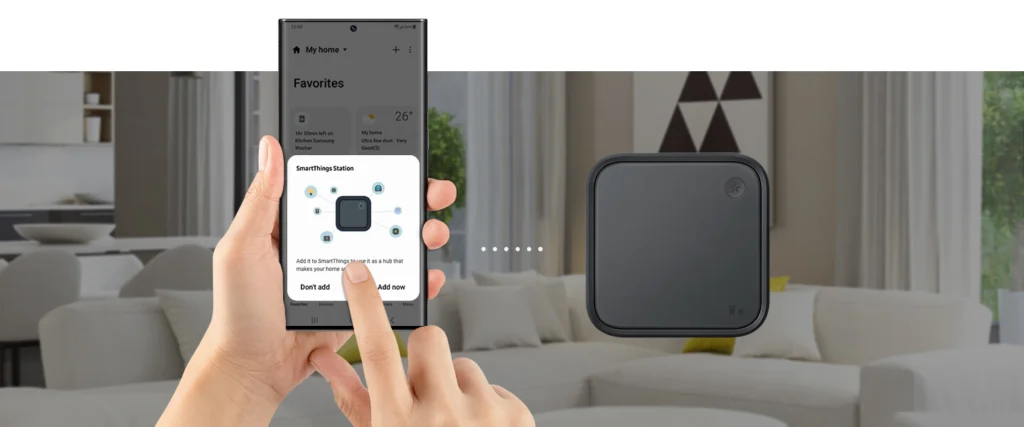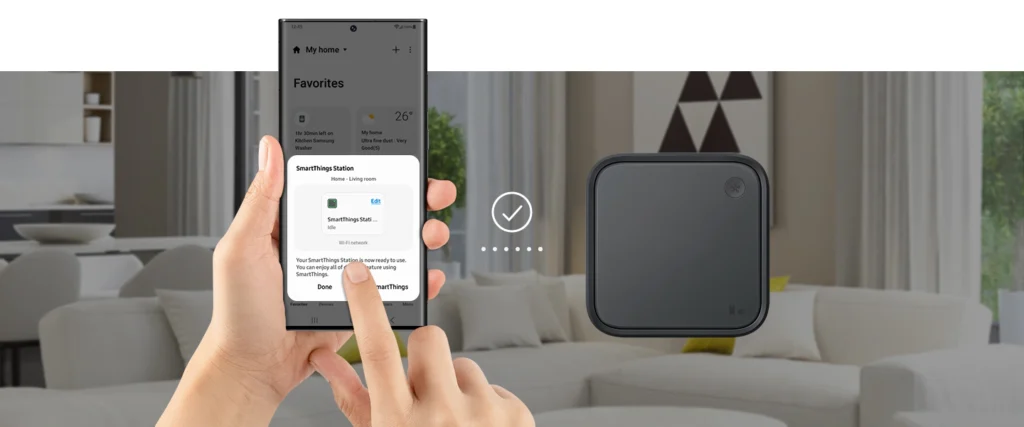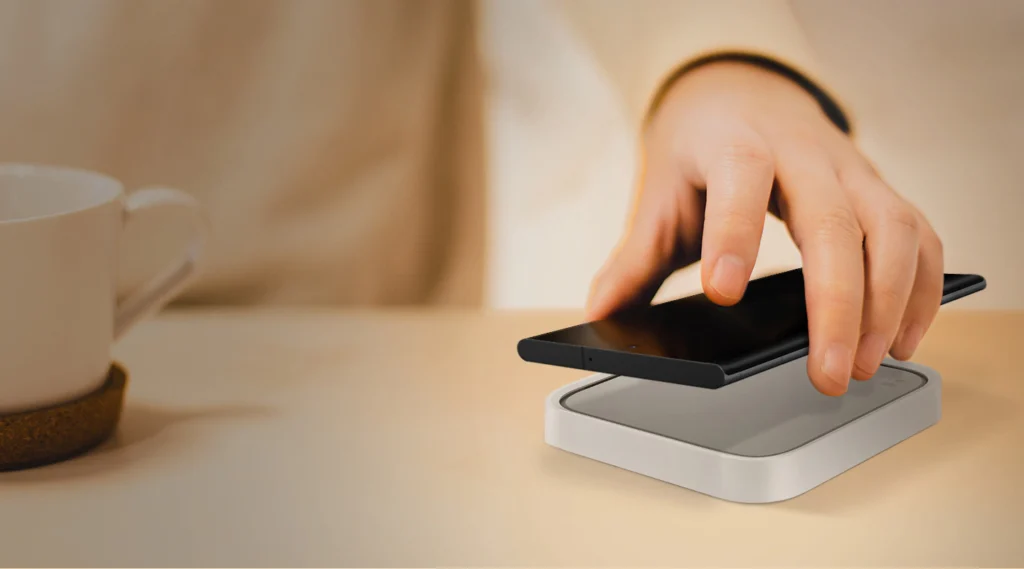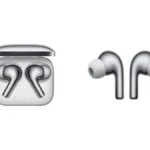Three years after announcing it would stop producing SmartThings hardware, Samsung released a hub. (Well, it’s actually a modified version of the wireless charger that Samsung already makes, but since it has the SmartThings logo, it qualifies as SmartThings gear.) However, the $59.99 SmartThings Station also functions as a smart home button, a Matter controller, a Thread border router, and an always-on device scanner for SmartThings Find.
This is practically a must-buy if you have a smart home and use only Samsung products, particularly if you have a Galaxy phone. While this will function as a SmartThings / Matter hub, smart button, and wireless charger with any other brand of phone, it won’t be as compelling.
Let me go back. Because of Matter, the new smart home standard that Samsung established along with Apple, Google, Amazon, and many other firms, and which is intended to improve smart home interoperability, SmartThings requires a new independent hardware hub. However, it won’t make all the smart home platforms into a single, unified space.
What it will do is make it easier for devices to communicate with one another. For example, your new Matter smart plug will operate with your existing smart light bulb as well as your SmartThings and Apple Home apps. But you still have to decide which platform (or platforms) your home will run on. No matter the platform, you’ll get the most use out of it with a platform-compatible hub; as a result, SmartThings now offers a new, reasonably priced standalone hub.
The SmartThings Station can be placed anywhere since it doesn’t need to be plugged into your network because it uses Wi-Fi and is powered by USB-C. It is pricey for a wireless charger to cost $59.99 if you supply your own 25W power adapter or $79.99 if you want the power brick.
The Station is compact and square, with a subdued appearance and a pleasant atmosphere. It will look great on the table in your hallway or beside your bed. It has one physical button on the top right and is available in black or white. This may be used to start smart home routines and is also tiny and bears the SmartThings branding. You could program it to start a Good Night scene with one press if you keep it beside your bed and a Good Morning scenario with a lengthy press. Or, you might put a Welcome Home scene and a Goodbye scene on your hall table.
A front-facing LED indicator has two light bars, one for the hub’s status (blue for all goods, yellow for faults), and the other for the status of any connected devices’ charging (red is charging, blue is ready).
As a hub for smart homes, SmartThings Station
The Station can onboard devices locally to your smart home utilizing the Samsung SmartThings app as a SmartThings hub. The SmartThings app is probably already familiar to you if you own any Samsung TVs or appliances, or if you’ve been involved in the smart home space for some time, you may recognize it as one of the first smart home platforms.
Since being acquired by Samsung in 2014, SmartThings has undergone substantial changes (for more information, read this fantastic explanation from The Digital Media Zone). Nevertheless, despite these modifications, it is still possible to run hub-connected devices locally using the new SmartThings Edge platform, and Samsung has informed me that it is currently trying to migrate all hub-connected devices to Edge.
An automation platform called SmartThings enables you to connect gadgets from many manufacturers and use them in scenes and automation. Without a hub, you may use the SmartThings app to manage a variety of cloud-connected devices, such as Google Nest thermostats and cameras, Ring cameras, Philips Hue lights, and Philips Hue lights. But since those gadgets must operate over Wi-Fi or via a bridge that links to Wi-Fi, many smart door locks, smart sensors, and smart lighting options are out of the question.
By adding a hub, you can locally link Zigbee and Thread devices that have received SmartThings certification. You may add any Matter device to your smart home network because The Station functions as both a hub and a Matter controller. There, you can operate it using the SmartThings app or link it to any other Matter-enabled app, like Apple Home, Google Home, or Amazon Alexa. More locally controlled devices should be added to the platform by Matter, and it should also accept manufacturers who had not previously worked with it (including Eve, Aqara, and Thread devices from Nanoleaf).
Z-Wave is one protocol that the Station does not support but is crucial to SmartThings. You would require the $135 Aeotec Smart Home Hub for SmartThings, a hub that is compatible with SmartThings and supports all the protocols (but won’t charge your smartphone). The SmartThings Hub Dongle costs only $35 and offers the same radio functionality as the Station. It needs to be hooked into a Samsung TV or refrigerator, but it will receive an update to Matter / Thread later this year. (Yes, a refrigerator can be used to operate your smart home.)
The good news is that you can use more than one SmartThings hub, so you could add an Aeotec hub to your system if you started with the Station and then decided you wanted to add Z-Wave. Samsung, however, informed me that all of the devices involved in completely local automation must be on the same hub. The automation on your devices will function in the cloud if they are connected to separate hubs.
Getting the Station together and using Matter
It only takes a few minutes to set up the Station; all you need is the iOS or Android version of the SmartThings app. It’s one of the first Matter controllers that support both platforms (Google and Amazon haven’t yet released their iOS Matter apps; Samsung upgraded its iOS app early last month to enable Matter). Open the app, tap the + sign in the upper-right corner, click “add a device,” choose Samsung from the list of brand names, pick Smart Home Hub, pick SmartThings Station, and then proceed as directed.
Similarly to this, you can onboard devices to the hub once they are connected. Select “add device” and then either scan the QR code of the device or select one of the other choices. Utilizing its Matter Easy Pair feature, SmartThings can also automatically scan for devices. This only works with Galaxy phones, which provide a pop-up notification to your phone asking you to add any Matter device that is broadcasting a BLE beacon.
I successfully installed a Matter-enabled Eve Motion sensor using the Station. I was testing a Galaxy S22 when a notification asked me to scan the Matter QR code on the smartphone. I then decided which room it belonged in after it had been added. From there, I created a routine to activate certain Philips Hue lights linked to SmartThings via the Hue bridge using the motion sensor.
The automated system operated efficiently and dependably, with the lamps smoothly turning on about a second after the motion was detected. However, there was a considerable lag when I added some Nanoleaf light panels and Lutron smart switches to the automation (both of which are connected via the cloud).
Short of putting up your own Home Assistant server, SmartThings is unquestionably the most powerful mainstream smart home system you can select. It’s also a lot simpler to use. It utilizes automation similar to IFTTT and supports numerous actions as well as conditions. As a result, you may develop automation that is more complex and specialized than those provided by Apple Home and the Alexa platform from Amazon. And it far exceeds the meagre possibilities offered by Google Home.
For instance, I configured automation to activate a smart plug linked to a fan in the chicken coop if it is sunny and over 80 degrees Fahrenheit, but only while I am at home and the door to the coop is closed. Automation can be linked to a specified time period, presence, device state, weather, and mode using SmartThings.
For me, the mode feature is quite useful. You can design automation around Home, Away, or Night by selecting one of these. Due to the fact that my spouse works 24-hour shifts, if I add the “Only if the location is in Home mode” condition to my automation, I can turn on Night mode during the daytime hours when he is sleeping to prevent anything from mistakenly running and waking him up.
Button for a smart house using SmartThings Station
Any sequences or routines you build can be controlled remotely using the button on the Station. As an illustration, I configured the Night mode scenario to activate with a single press. This way, my husband can simply click the button once and know that he won’t be bothered when he gets home and needs to sleep. On the other platforms I’ve tested, I haven’t come across a solution to that issue that is as straightforward as this.
The button can be set up to control one device or up to three sequences or automation. Long press and double press options are available in addition to single press. The Station asks you to set the double press action to ring your Samsung phone (it only works with Samsung phones) when you initially set it up so you can find it if it gets lost in your home. Interestingly, if you enable this, you can still activate a smart home device with a double press. It accomplished both at once when I set it to turn on the hallway light.
The SmartThings Station functions as a SmartThings Find scanner
Speaking of discovering things, the Station also functions as a device scanner for SmartThings Find. It keeps track of any devices registered through a Samsung Galaxy, including watches, earbuds, and even items like keys and pets if they have a Galaxy SmartTag or SmartTag Plus. This is Samsung’s equivalent of Apple’s Find My function (yes, like AirTags). Any connected device can be continuously scanned for by The Station, which can notify you when a connected device enters or exits your house.
My automobile keys, which are prone to wandering off by themselves, were used as a test case. I connected a Galaxy SmartTag Plus, which for more accurate location identification uses UWB in addition to Bluetooth.
It consistently let me know when the keys left my possession and when they came back. (I dispatched my spouse with the automobile.) But I was unable to discover a practical method for making the message appear as an alert. It was less than helpful for monitoring something in real-time, like a pet or human, as it simply got buried in all my other notifications.
Additionally, you can choose to enable alerts when you leave the device behind and view a location history for it. When I had my keys with me but couldn’t find my phone, that was when I found it most useful. I could ring the tag in those circumstances by pressing the button twice.
To get real-time news alerts join the Technewsrooms Telegram group. You can also follow us on Twitter and subscribe to our Google News feed for updates.